

audio edit with text
Navigating interviews can be daunting, especially when it comes to editing audio. You can visualize sound using waveforms, but that doesn't always give you the full context. However, with Hindenburg's new audio editing feature, you can use text to get a better overview of your audio. This means you can select the text just as you would in a text document and watch as your edits are made in real-time. You can also cut out specific areas to make your interview stand out, and copy highlighted text to your clipboard.
But that's not all.
Text can also be used to add metadata to your show, making it easier to keep track of your content. You can use it for show notes or even transcribing your podcast. And if you need to export your text in a specific format, no problem. Hindenburg supports the most common text and transcription export formats.
Overall, Hindenburg's audio editing tool using text is a fantastic way to navigate through interviews with ease. So why not give it a try and see how it can take your editing to the next level?

view / manuscript
Open the Manuscript view and edit the text. (view / manuscript)
You can adjust the placement and size of the manuscript pane so it best suits your needs.
Drag the divide line between the two panes.
words and sentences
As you play the audio the text will be highlighted. The word currently highlighted can be edited immediately. If you would like to edit and entire sentence, then you can create a selection over multiple words. Selection works in the same way as if would do in a word document. The only difference is that the selection will cover entire words.
| Function | Solution |
| Single word | Word highlighted in blue |
| Multiple words | Drag a selection |
| Expand selection | Shift + Right Arrow |
| Decrease selection | Shift + Left Arrow |
| Expand sentence | Shift + Down Arrow |
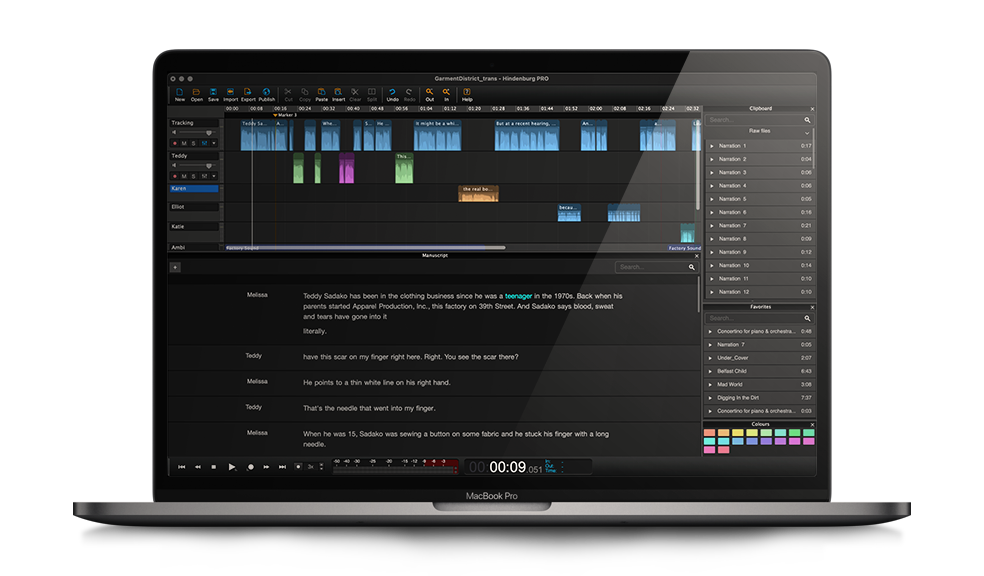
audio with text
It’s possible to do basic editing directly from the manuscript.
Select the text as you would in a word document and see you edits being done in the audio.
Cut areas out for making the interview stand out.
Copy highlight of the text and ad it to the clipboard.
| Function | Shortcut |
| Play | Spacebar |
| Pre-Roll | cmd / ctrl + P |
| Rehearse | shift + ctrl + Spacebar |
| Cut | cmd / ctrl + X |
| Copy | cmd / ctrl + C |
| Paste | cmd / ctrl + V |
for shownotes, subtitles and more
Do you need an export text that can be used for various purposes like shownotes, subtitles and more? Look no further! We understand the importance of adhering to industry standards and our output is compliant with it.
| File type | File extension |
| SRT files - subtitles | .srt |
| VTT files - subtitles | .vtt |
| Jason Files - single words | .json |
| Text files - entire text | .txt |
| HTML files - formatted text | .html |