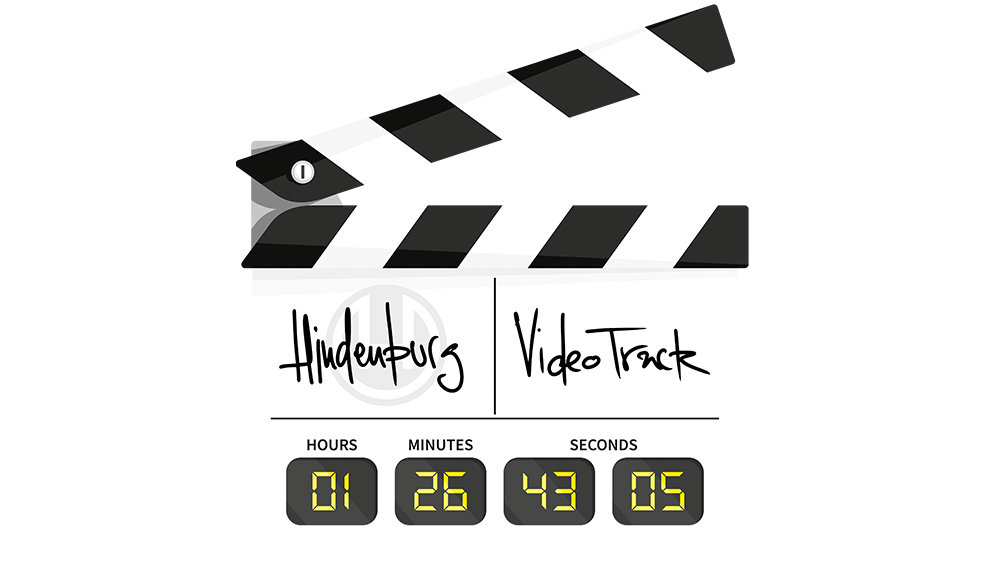the movies
video post production
Yes, you read that right. We’ve added a Video Track that lets you view imported video while you edit, create and master the audio track. Hindenburg Pro 2 can then export a lossless video file with the new audio. Perfect for Audio Narrators, Audio Descriptions, Voice Over Artists, Voice Actors, Audio Post Production, YouTube Creators and more.